5 Essential Tools for Genealogy Smartphone Photography
 Genealogists who use a smartphone as their main digitizing device need different tools than the average photographer. They need
Genealogists who use a smartphone as their main digitizing device need different tools than the average photographer. They need
- Smartphone Accessories for crisp, clear shots under low-light conditions in libraries and archives
- Scanning Apps designed to deskew paper and eliminate folds and shadows
- Simple strategies for filenaming, image organization, and backup
My top choices in each category include some old standbys like the Joby Gorillapod tripod and a few tools that might surprise even veteran smartphone-ographers.
Smartphone Tools for Genealogists

1. Flexible Tripod
My arms get tired of holding the camera steady when I’m copying scores of documents or setting up artifacts to photograph for a family history project. Again and again, I’ve found myself reaching for my Joby Gorillapod flexible tripod. I’ve purchased new mounts to accommodate larger smartphone models, but the tripod itself is still as strong and sturdy as it was when I bought it three or four years ago.
I’ve used the Joby Gorillapod to create a DIY chair copy stand, wrapped on the underside of a larger tripod to photograph full-page newspapers, and attached to a fence for a quick family photo. The Joby Gorillapod, $15 to $25, continues to earn the #1 spot on my list of Top Smartphone Tools for Genealogists

2. Remote Shutter Release
How can you take a good image when when the smartphone jiggles as you tap the shutter button? You can’t. The good news is that the easiest smartphone remote probably came with your phone as a set of wired ear-buds.
The official iPhone earbuds are equipped with a volume control feature right on the wire. Click the volume to activate the camera shutter. Easy, peasy, and free (with iPhone, of course).
If you’d rather work with a wireless remote, the Camkix Wireless Bluetooth Camera Shutter Remote Control for Smartphones is an inexpensive option for both iOS and Android phones. For under $10, you get the plastic remote on a wrist strap, all packaged with instructions in a zipper-pouch. Slide the switch on the side of the device to pair with your phone, connect, and then click the large button to activate the shutter release on your smartphone cameras. This isn’t a heavy-duty remote, but its light weight and fun red color have earned it a place in my gear kit.
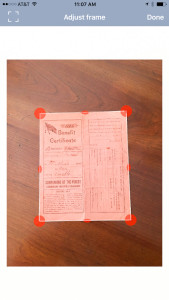
3. Scanning Apps
Sure, you can take pictures with your smartphone using the built-in camera app, but you will get a much better image using a dedicating scanning app like Genius Scan, Turbo Scan, or CamScanner.
Scanning Apps will
- Locate the corners of the document and “deskew” to get rid of the parallellogram effect
- Offer JPG or PDF file formats
- Adjust for lighting and brightness
- Prompt for filenaming input
Check the App Store for your phone model to try a free version; paid versions of most scan apps is less than $5.00.
4. Camera Apps
If your smartphone is the camera you have with you most of the time, you are probably taking more photos than ever before. It’s just so easy to grab your phone and snap a picture of a a funny license plate, a beautiful sunset, or a landmark you want to remember. And you’re probably taking all those photos with the standard build-in camera app.
Expand your photo-abilities by trying a special camera app that can turn any model smartphone into a creative digital camera. My favorite is Camera + for iOS with features for macro shooting, composing with grids, flash fill, and stabilizer.
5. Guide to Digital Asset Management
The best smartphone camera in the world isn’t much good if you are bogged down in digital photo clutter. How to Archive Family Photos (paperback or ebook) will show you how to backup your smartphone photos and create a single photo storage location for ALL your digital images.
Genealogy Ninja Thomas MacEntee calls How to Archive Family Photos “A New Family History Classic. . . that covers ALL the bases with updated and current information about photo organization and digitization.” With step-by-step guidelines, worksheets, charts, and sample workflows, this book will help
- Genealogists
- Family shutterbugs
- Travel photo fans
- Family historians
Add a few accessories to your smartphone toolbox, learn the skills you need AND finally get control of your digital photo chaos.
Affiliate links help support The Family Curator. Thank you.


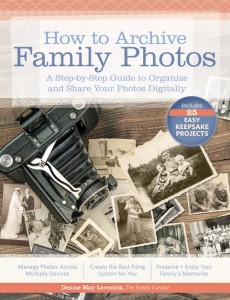
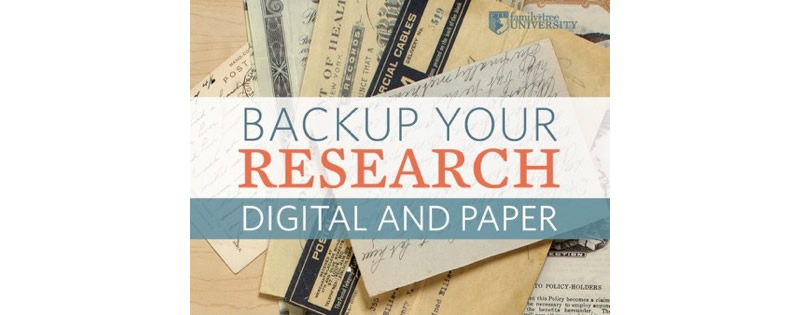


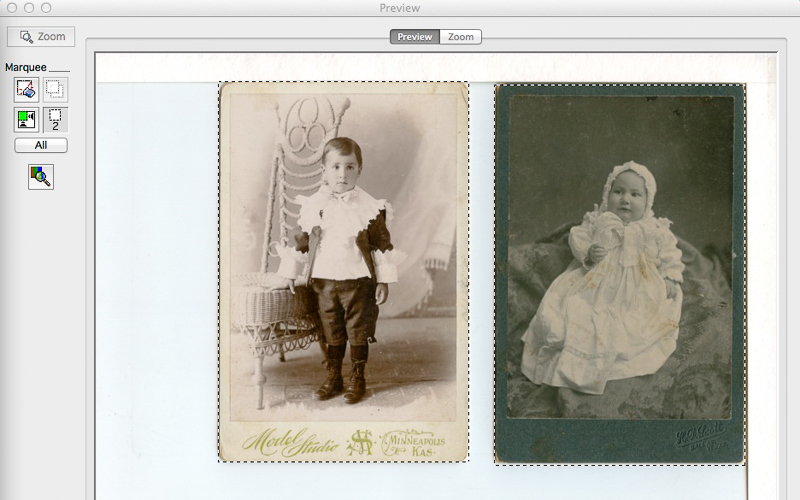
Great topic. I use ScannerPro on my iPhone. I downloaded it for free during a “free” day a couple years ago. It allows me to select pdf or jpg format and send scans to Evernote, email, etc. Before I have a genealogy scan session, at a library for instance, I create folders titled with surnames, locality, etc and store the scans there until downloading to Evernote. Other scanning apps probably have the same features.
Thank you for your great ideas.
Just suggestion as copy stand for smartphone: Justand V2e – http://ipaddocumentcamera.com/collections/catalog/products/justand-v2-includes-electronics-module?referrer=102947
Thanks, Luiz, This product is new to me, and I look forward to checking it out! I love hearing about innovative new tools for digitizing.
Like this first piece I’ve seen about tips for smartphone photography.
Stay tuned for more posts on this timely topic. I’ll be giving a presentation at RootsTech 2016 on the same subject too!
Hi, First time reader. This is a great list of ideas. Have you used your iphone to copy book pages, large images and photos as well? If so, how do you mount the camera above the work for these items?
Thanks,
Frank
Hello, Frank, and welcome! You’ve hit the BIG question! I have a few tricks for getting the camera high enough to take in the entire page — my favorite is using a reverse-center pole tripod. I’ve also found a few cool gadgets and diy solutions that I will share in an upcoming post.