As a recent PC to Mac user, I have been perplexed by the “simplicity” of iPhoto, so I was doubly happy to find Denise Olson’s handy recap on iPhoto – Photo Organization at the Moutrie Creek Gazette. Denise clearly describes the importing and all-important tagging features of iPhoto in a clear and easy-to-follow article.
I have been using Adobe Lightroom 2 for my genealogy photo project, but wanted to revisit my options now that I can use iPhoto on my new iMac. I need batch keywording, which both programs can handle, but I also like a lot of control over where my photos “live” on my hardware.
My Lightroom library lives on an external hard drive, and I’ve discovered that my iPhoto Library can live there too! The major difference is that my Lightroom library consists of a series of nicely organized nested folders; with iPhoto, all I could see was one file labeled “iPhoto Library.” Kinda scary for a PC user. Where’s the stuff?
No problem. By holding down the Control key on the Mac, while clicking the iPhoto Library icon, and selecting “Show Package Contents” the Library opens its doors. Select the Originals folder and you will see nested folders labeled by year and date of event. Take note: most discussion board posts (like this one on MacForums) caution strongly against DOING ANYTHING within the iPhoto package contents.

What you can do, however, is LOOK. And that in itself is revealing, because the iPhoto package is nothing more than folders named by import dates. This is similar structure to my Lightroom dated folders. Whew. Knowing this, I am much more comfortable handing off my photos to iPhoto for management and organization. I can handle the keywording and iPhoto can handle the file. If I need to find a photo independently for some reason (say, I move back to a PC, or I am using a backup and want photos from a single event), I can locate and copy those photos.
Although I don’t know how much I will be using iPhoto, I am looking forward to trying out its features and easy integration with other Mac applications.
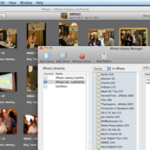





Looking forward to your next installment on iPhoto. Still lots to learn with iPhoto, but it sure is fun along the way!
Great post! And thanks for the plug <grin>. Next iPhoto article will discuss library management – especially dealing with scanned images – but here's one tip. Set your iPhoto Preferences (Advanced section) to turn off the option to copy imported items into the library. Adding images from your camera will still get dumped into the library but files your physically move to your computer (or saved while scanning) will remain where you put them.