The line to use the microfilm scanning machines at the Family History Library is longer than the line for the Women’s Restroom at the Superbowl. Microfilm is cool. Digital copies of microfilm is way cool. But, it’s RootsTech week and the Family History Library is packed with eager researchers. What to do?
I was recently in Salt Lake City for ten days with the Salt Lake Institute of Genealogy (SLIG), the Association of Professional Genealogy Professional Management Conference (APG PMC), and a bit of personal research. It was a perfect time to beta-test a new digitizing workflow.
My equipment included the Samsung WB250F Wi Fi Digital Camera, the Joby Gorillapod with camera mount, and my iPhone 4S. And a pad and pencil for notes.
My goal: to find a fast, efficient method to digitize microfilm images.
Camera vs. Film Scanner?
Yes, the FHL microfilm scanners produce clear, crisp images at no cost to the user. But, sometimes — like during busy conference weeks — there can be a waiting line for time on the machines.
And, yes, smartphone and tablet cameras with scanning apps can do a good job digitizing any image. But, I wondered if there was a method that might be faster, yield sharp images, and be easy to use.
The Samsung WF250F is advertised as a compact 14 megapixel digital camera that performs especially well in low-light conditions. But, for me, it’s standout feature is WiFi connectivity making it possible to use a smartphone as a remote shutter release.
I attached the camera to my Joby Gorillapod using a universal smartphone mount, and wrapped the legs of the Gorillapod around the film ledge of the microfilm reader. The camera was suspended above the image table.

This photo shows the camera suspended above the image viewing table
with my iPhone acting as a Remote Shutter Release. The
smartphone shows the same view as the camera viewfinder.
Next, I activated the WifFi link on the camera, connected to my iPhone and . . . the image viewed by the camera lens was now shown on my iPhone. The iPhone app allowed me to zoom in for the picture, adjust focus, and remotely activate the shutter. This was the most important feature.
The resulting photo was clear and readable. Certainly acceptable for reading, transcribing, and extracting information.
Here is the image taken with the Samsung/WiFi setup. My iPhone is in the foreground.
The image is certainly clear enough to be used on my computer for reading and
transcribing. Click on the image for a full-size version.
But, was it “as good as” the microfilm scanner? No. But using the camera at the microfilm reader was undoubtedly faster than unloading the film, going over to the microfilm scanner, reloading, and scanning images.
When Time is Limited
My average digitizing time was about thirty images in ten minutes, or three photos per minute. With one hand on the microfilm handle to forward the film, and one hand holding my phone with my thumb ready to hit the Shutter button, I was able to quickly film the entire index to a Vermont Land Record book. The images are definitely clear enough to be read and transcribed.
I may not use this method for all digitizing, but when the library is busy or I need to make many images from the same film, a WiFi camera is a cool tool for the digitizing toolkit.
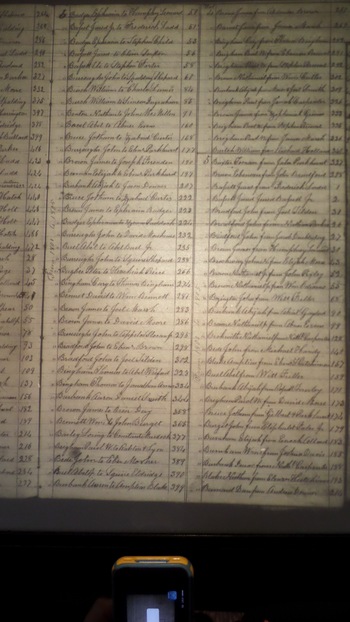

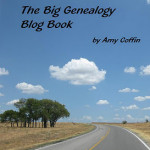
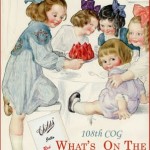



John H – Check my next post for photo close up! Let me know if you have more questions.
Bernie O – I LOVE the idea of videotaping. You could freeze the frames and work from there, but I'm not sure if you'd get a sharp image. Please come back and let me know how it worked if you try this out!
Would it be possible to videotape with your camera as you scrolled the microfilm through the reader? Not sure how many images per second are being videotaped but I imagine it is enough to that if you put it into video editing software afterward you would have one good image from each page and scan a year's worth of newspaper pages in about 5 minutes (I am thinking here of newspaper archives in particular). I might try it and let you know if it worked.
It would be nice to see the mount a little closer up.
Did you get any grief from staff about this setup?
Interesting – great app!
I take my camera and tripod everywhere with me. Would much rather have pictures/jpg instead of prints of any document. Easy to file and you can share and when transcribing info., you can zoom in!!