Before I could even begin to work with the documents, however, I had to organize the files. The microfilm image software that copied files to my flash drive used sequential numbering which was not helpful in identifying the file. Fortunately, at the advice of another researcher, I did copy the opening image of each roll as I started to work with the films, so I had some basis for my work.
The machine also recorded TIFF copies which are good for archiving. I found it easiest to rename the files with a useful name and then make JPG copies that I could adjust for brightness and contrast. My transcription also carries the same filename, with a different extension, .doc. This keeps the image and transcriptions together in my file folder.
To transcribe the documents I first tried the most obvious approach, open Microsoft Word and the image in MS Picture Viewer, adjust window size and get to work. I found that when I needed to adjust brightness or enlarge the document, however, I needed a more robust image viewer. I first tried Adobe Photoshop Elements 7, but quickly became frustrated by the time lag needed to open each image from the Organizer to the Edit window where I could view closer. I then tried Xnview, a freebie program that I turn to often. Using a Windows Explorer style sidebar, I could easily locate my image, magnify and adjust to my heart’s content. I could also use Xnview to batch convert the image files from TIFF to JPG. With the image open in Xnview and my working transcription open in a second window with MS Word, I was quickly working through the documents.
I then compared this setup with Transcript 2.3, a great program from a Dutch software developer. It allows you to work in one window with the image at the top and the transcription below. Transcript can be configured to scroll the image any number of pixels as you type and hit the Enter key in the transcription window. This is clearly a very useful feature, and combine with Transcript’s image adjustment capabilities to make it a top transcription program. In fact, the only drawback I could find was that the windows were stacked rather than side-by-side, and this can be a problem on a small or landscape-oriented screen. I searched unsuccessfully for a way to configure the window layout, but in the end resorted to smaller font size so that I could have a larger image view.
Both methods work well, with Transcript offering many special features appreciated by transcribers. If I had a portrait-oriented monitor I think it would be my first choice, but for now the landscape set-up with Xnview and MS Word are helping me to get the job done with my New England probate records.


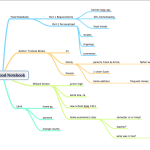



Patti, Lucky you to have two monitors available! I think that is the optimal solution, but Transcript is a great compact tool when using one screen because it maximizes available real estate. It also simplifies tools and toolbars.
Of course, the goal is always doing what works well for you, and it seems that you have found a great solution.
I’m not sure I see the advantage. I use two monitors and open the image in either Picassa (on my Windows machine) or iphoto (on my mac) on my wide-screen monitor which is hooked up to my laptop, and transcribe it in a program viewable my laptop monitor. Is there something that you’re able to do that I’m not?
Thank you, all, for your comments on Transcript and the transcription process.
I do agree with you, scenemaker, Transcript makes the task so much easier with its one-app, one-window interface. When working with documents needing enhancement and magnification it can simplify work. In fact, when faced with a very poor image to transcribe last night I used Transcript and found the stacked windows well suited to the enlarged, enhanced image.
I emailed the developer about a possible side-by-side window option, and he has added it to the future ToDo list; however, he says most users do prefer stacked windows. I was impressed with his speedy reply and response.
I should note that I have used the free version of Transcript 2.3; more features are available with the registered version at a very reasonable and modest cost. Well worth the price of admission!
Thank you! I have used all the combos you mentioned and more, and still have have some frustration while transcribing documents.
I will also be trying Transcript.
Thanks so much for posting this. Transcript sure looks like something I could really use. I will be trying it out this week.
I discovered Transcript 6 months ago and it changed my life. If our different response is not a matter of working on a very wide or a normal screen, it may be a matter of the format of the material we are transcribing. I had been vaguely wondering if I could cobble some apps to do exactly this. I like the over-under windows, and my eye found the source-to-text relationship comfortable. I have been using Transcript to puzzle out handwritten will book material and other page-width materials that were driving me nuts with side-side scrolling using Notepad and Irfanview. I also needed to do a lot of window-shaping and screen organizing just to set up to work efficiently – Transcript just opens, you select your image and a document as needed, and size the image for best coherence. It has good editing and navigation tools and reloads a project on reopen. But . . . we each find our own comfort and efficiency. Disclaimer- I have no relationship to this software.