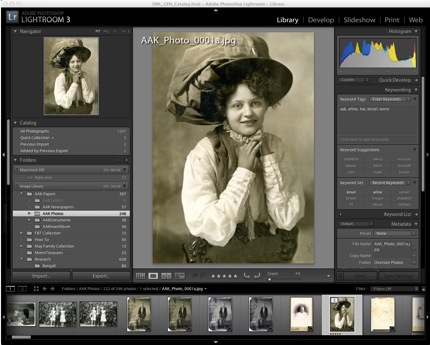
Most genealogists eventually find they need a comprehensive image management system if they want to do more than simply file away images in computer folders. After grappling with the problem for years, I found Adobe Lighroom was the solution for my ever-expanding image collection and my changing work style.
House Historian Marian Pierre-Louis recently asked if any genealogists used Lightroom for genealogy, and I expect there may be several dedicated users willing to trade tips and share experiences. I’ve been using Lightroom since 2008 to manage my growing image archive and successfully migrated my entire photo management system from a Windows computer to a Mac in 2010.
Like many Adobe products, Lightroom is aimed at professional users, making it especially useful for anyone who wants to establish a productive and efficient workflow. Professional photographers want to take pictures, after all; they probably don’t really want to spend time managing digital files.
Why Lightroom?
When I started scanning my family documents and photographs to create a set of Digital Masters, I quickly discovered that my current photo editing/management software crashed with large TIFF files.
Adobe Photoshop Elements combined with my nominal PC hardware just couldn’t handle the large files quickly and smoothly. I liked the file tagging ability of PSE, and the organization and editing features, but it became a real chore to work with a large number of files.
XnView was my next choice and it served very well throughout my initial scanning. At the time, I was scanning old letters at the unnecessarily high dpi of 1200, but XnView could handle the enormous TIFF file sizes. XnView could also convert TIFF to JPG, resize, and do a number of other tasks.
I would probably still be using the Mac version of XnView if Adobe Lightroom hadn’t come along and seduced me with it’s elegant design, smooth workflow, and fabulous tutorials.
My Favorite Lightroom Features
- Non-destructive editing — yes, any changes are just instructions written to the file; the original is still there in all it’s beautiful original detail
- Presets — beautiful beautiful preset instructions make it possible to Import, Name Files, Add Meta, Change Sizes, etc. all at the same time
- Meta Tagging — easy to understand meta tagging interface makes adding keywords nearly effortless
- Simple Editing — I don’t do much editing with my archive images, preferring to keep them as original as possible, but when I need to crop, restore color, or touch up, I use the simple editing tools of LR
- Independence — my images are managed by Lightroom, but my files are still accessible by any image viewer because they continue to live in standard file folder hierarchy on my external hard drive. If I decide to move back to a Windows machine one day, I can easily install the Windows version of LR and access my files smoothly, or I could abandon LR (!) and still open and view my files and their embedded metadata.
Probably the hardest part of getting started with Lightroom is simply “getting started.” I attended an all-day workshop by LR expert Scott Kelby, and then followed David Marx’s program for setting up Lightroom on an external hard srive at TheLightroomLab.com.
If you are intrigued by the idea of using Lightroom for your genealogy, I strongly encourage you to download the trial version and read tutorials and about setting up your initial file system. I used a small trial photo collection as I learned the program. It isn’t particularly difficult to learn, but like most things, takes a bit of time and focus.
I’ve written about my photo workflow using Lightroom in the past, but have made some changes to my initial scheme. I will aim to update the information and post a follow-up for anyone interested.
Marian, Lightroom really shines in metadata searches. I am using LR3, and I expect it is similar in the new LR4 if that is what you are using.
LR has different modules to handle different tasks. Tagging and organizing happen in the Library Module. I do most of my work in the Library Grid View. To get there: Click on Library in the upper menu; Click on the grid view in the lower center panel. You should see thumbnail versions of your images and a Library Filter menu across the top. Enter your search terms, press enter, and you will see all images with (or without, as you choose) those tags. The dropdown search bars offer several options for searching.
Hope this helps.
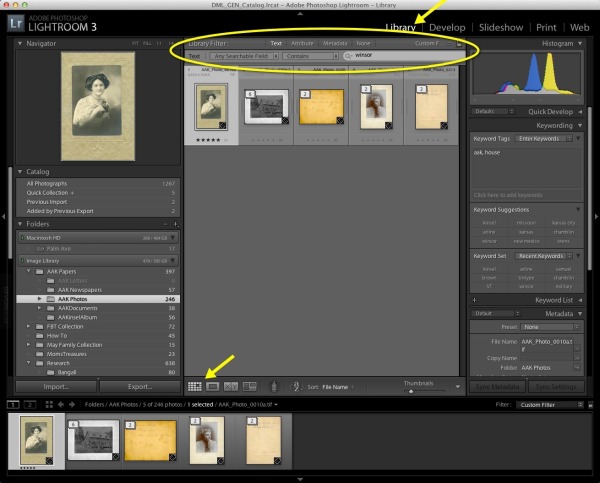

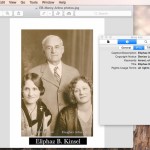
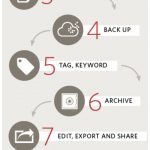



Workflow Part 2 can be found here:
http://thefamilycurator.com/home/2012/11/27/tech-tuesday-streamlined-scanning-with-a-genealogy-photo-wor.html
Let me know if you have questions, Donna. And, thanks for the comments. I hear there is a newer version available and I'm anxious to check it out.
Has the updated workflow been posted yet? I'm right at the crossroads now of setting up my own workflow, choosing software, and so forth and it would be a huge help. Your suggestions are very clear, specific, and actionable — thank you!
Wow! I didn't realize there would be this much interest in Lightroom.
I will update my workflow and share. I think it takes a bit of time and commitment to learn LR (like anything new) but it is well worth the effort. I use iPhoto and PS Elements too, but LR is still my first choice.
Seeing that someone else posted about an iPhoto replacement (I got the notification in my email, but I don't see it here), I did wonder about something else. One reason I quit using iPhoto was that everything that I added (tags, notes) were not tied with the photo and were only visitble from within iPhoto. I'm hoping for a program that adds that type of data to the xif (is that what it's called?) data so that it can be found even without using the management software.
This is really helpful, Denise. I know I need to upgrade my photo management from iPhoto, but have been undecided about which program to turn to. Thanks for explaining how you use Lightroom in simple terms. I'd love to hear more!
Thank you, for the great review. This looks exactly like what I would want.
I'm still stumbling around LR since purchasing it around the beginning of the summer. I'm going to look at some of the classes and resources you recommend. I want to get it set up "right" the first time.
I hope you share your updated workflow with us. I'm still trying to settle on that. Thanks for a great post.
Denise,
Thank you for the review of Lightroom and its uses with genealogy. I have been considering it for awhile and really needed a users opinion on how it worked for them.
Denise,
Thanks for this. When I was exploring lightbox I could see how Meta tags are added to individual photos. What I couldn't figure out was how to search for photos using the metatags. Is there a quick way to do that? Can you explain it either here in the comments or in another blog post? Thanks so much!
Marian