Southern California Summer
JPG 209 KB vs. TIFF 106.46 MB
It’s no coincidence that compact mobile scanning devices produce only JPG files. Whether you are using a Flip-Pal Mobile Scanner, a cell phone camera, smartphone app, wand scanner, or point-and-shoot digital , the resulting digital file is a JPG image file.
JPG files use compression to keep the overall file size small so that more images can fit on a storage card or hard drive. Small portable devices like smartphones, digital cameras, and portable scanners need this kind of high-capacity storage. The Flip-Pal Mobile Scanner is one of the most popular portable scanners with genealogists. It is completely battery-powered and saves scanned images to a small SD card, probably like the one in your digital camera. The included 4 MB SD card will hold about 1800 scans at 600 dpi resolution. That’s a lot of photos in a very small space.
JPG vs. TIFF
In the world of digital imaging, JPG is a hero because the file format can compress an image to save space.
JPG is a flawed hero. How to save the day when archiving family photos.Click To TweetThis compression makes it possible to email a photo, send a file for printing, or post pictures to Pinterest or Facebook. But every time a JPG file is Saved, a bit of the information within the file is lost. Hence, JPG files are known as lossy files. For the average photo that is opened a saved a few times, the image loss is probably undetectable to the average eye. But when a photo is opened, edited, and saved repeatedly, the image can become almost unusable.
It doesn’t matter if the JPG image originated in your digital camera, your wand scanner, or on your smartphone, the JPG file will degrade with repeated Saves. How many? I tried to correct a poor quality digital photo over several sessions with my photo editing software; after more than a dozen attempts the image became blotchy and filled with pixellated artifacts.
Professional archivists and photographers have always had more demanding goals than consumers. They want to preserve original materials, and recommend using TIFF loss-less file format for archiving images. Unfortunately, TIFF files can be huge, and even with the current low price of terabyte storage, TIFF files are impractical for sharing and storing on portable devices.
In the world of digital photography, the equivalent of TIFF format files is RAW, another very-large file that requires some amount of post-photograph developing. Most family photographers don’t need or want to learn to “shoot RAW.”
What Genealogists Want
Family historians want it all. We want digital files we can
- share with friends and family
- post on websites, social media and sharing sites
- print at our local big box store
- edit and use in digital photo albums and scrapbooks
- include in video slideshows and presentations
AND, We want to create these digital files
- without power cables
- without computer cables
- without a lot of fuss
- wherever we happen to be at the moment
My experience with that damaged photo taught me to use a simple workaround so I will never lose a JPG file again. Here’s what I learned:
Three Solutions
The best advice we have today offers three easy solutions to preserving digital images for the future. The one you choose should depend on your time, funds, and personal goals.
TIFF is the archival gold-standard. Try to scan heirloom photos and documents in TIFF.
When you don’t have the option of TIFF, don’t despair, remember C-A-N:
C – Convert your JPG to TIFF and save all TIFF files in an Archive Folder.
Converting a JPG format image to a TIFF image won’t add quality to your file, but it will preserve what’s there.
Tip: Use the same filename for both JPG and TIFF files. The .tif extension will remind you that this large, loss-less file is your Digital Master Image. If you need to open it for editing, the TIFF version will not degrade when saved.
When you need a JPG version for email, editing, or another project, you will need to Export or Save As JPG.
A – Archive a JPG copy of the original file and save this new JPG in an Archive Folder.
This is a good option, and saves space and time. Make it a Rule never to open the Archive JPG unless the original file is damaged or lost.
Tip: Use a common root filename for both files —
smith-john_1916_marriage.jpg (for the original file)
smith-john_1916_marriageDM.jpg (for the Digital Master copy in your Archive Folder)
N – Use a Nondestructive photo editor. — My favorite choice.
Some photo editing programs never modify the original file. You can ALWAYS revert back to the original, even after repeated cropping, touch-ups, and enhancing. Look for this feature in your current program; not all photo editors are non-destructive.
Popular nondestructive photo editing software includes Google Photos, Apple Photos, and Adobe Lightroom. These programs handle files differently, but the original image is preserved.
Go Ahead – Create JPG Images
All this means that you CAN have the convenience of mobile scanning and photography and the security of a digital archive. In fact, mobile devices can help you easily build your own family history digital archive.
When capturing images on your camera, scanner, or mobile phone, always use the highest quality and move the images to your computer hard drive for file renaming before backing up files to the Cloud and/or an external hard drive.
Flip-Pal Tricks
The FlipPal Mobile Scanner is the original fully-portable scanner that features a unique, gentle flat-bed operation for digitizing fragile family photos, documents and heirlooms. It’s really two scanners in one: a traditional glass flat-bed scanner with flip-down cover and a unique see-thru scanner for digitizing oversize and awkward items.
The see-thru feature is especially helpful for capturing images from photo albums and bound books. Remove the scanner cover, flip the scanner, and position the device to scan your item. The included Easy Stitch software will also “stitch” together multiple images of oversize items to create one file.
The FlipPal Mobile Scanner is a fun, portable, easy-to-use device. Understand the difference between JPG and TIFF and use the C-A-N method to safely add scanned family photos to your family history digital archive.
The FlipPal Mobile Scanner is available from Amazon.com and Flip-Pal.com.
P.S.: I bought my Flip-Pal Mobile Scanner in 2010 and have used it for all kinds of digitizing projects. It’s not my only scanner, but it’s certainly the most fun to use! Yes, I am an Affiliate; I like it that much!
This post was first published August 6, 2013 and updated to reflect new product information.
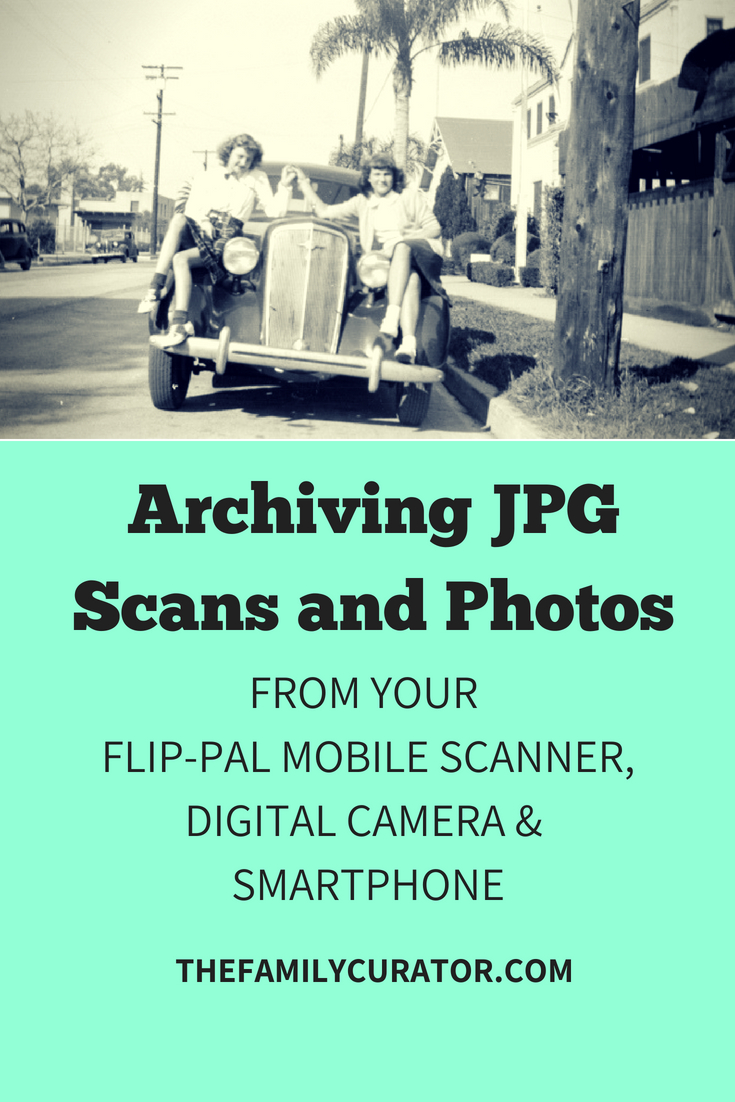
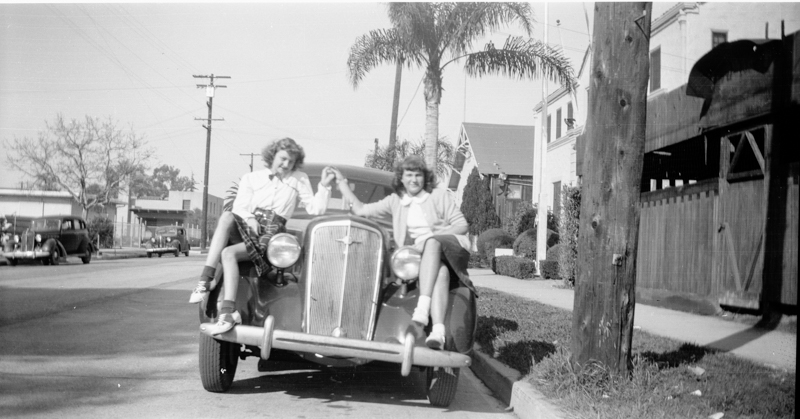







Great tips and easy to implement, thank you!
Hi Denise, Does opening and closing a JPEG result in loss or does loss result only from a SAVE?
Thanks
Every time a JPG image is SAVED the file is compressed, resulting in a loss of pixels and information. This makes JPG efficient, but is not so good for those of us who want the highest quality archival images. The loss is negligible for several “SAVE” cycles, but after a while, it is very obvious. That’s why it’s a good idea to use a copy for edits and keep a clean, original MASTER>
Would you please be able to elaborate on the difference between .TIF and .TIFF ?
Thank you.
TIF and TIFF refer to the same computer file format: Tagged Image File Format. TIF and TIFF are used interchangeably. See Wikipedia entry for TIFF for more information.
A recent visit to Shop The Hound’s web site shows a new AC adapter for the Flip-Pal scanner. It currently has a price of $75.25 (CAD) on their site. Apparently, the adapter comes with a module which fits into the battery compartment instead of the batteries and connects via a transformer to regular 110-120 volt AC household current. This is likely to be worth the investment for those using a Flip-Pal indoors, reserving the need for a batch of batteries for those times when AC power is not available.
While i is certainly possible, and advisable, to convert a JPG to a TIF, and there will be no additional loss of information or data in this conversion, IF the TIF, particularly a scan, was created with 48-bit color depth (over 2 billion pieces of color data), all JPGs are created with a maximum of 24-bits color depth, just over 16 million pieces of color data. The 24-bits is a characteristic of the JPG format standard so whether the JPG is created with a digital camera, any kind of scanner, or converted from a RAW or TIF, it will never have the same amount of color data as a 48-bit TIF. In many cases, this is not a problem, but it the image has large areas of similar color values, as in a blue sky with variations from light near the horizon to darker overhead, banding may become apparent after some editing.
The TIF format is generally loss-less, but there are several compression options available in programs like Photoshop that let the user compress file size lossly. Be aware, though, that some of the options do discard data, such as the JPG-option which uses a JPG compression algorithm to reduce the file size. If you choose to convert an original JPG to TIF, check the file options available in the conversion program and be sure you’re not using a lossy setting.
Thank you, Art, for this informative comment. Many people want to convert a JPG image to TIFF as an archive copy, but I agree that JPG to TIFF does not give an advantage. A preservation JPG MASTER can serve as a good back up when the original is in JPG format.
This is a very informative article sharing your experience and ideas for handling photos.
Any thoughts on images saved as pdf’s for example handwritten letters and legal documents? It seems to me that pdf while maybe not a permanent format will certainly be used for the foreseeable future and will be convertable to a replacement format when one is developed.
Adair, Portable Document Format (PDF) has become the industry-standard for business documents and is a good choice for preserving documents, but I like to keep a TIFF or JPG Master image as well to use in applications where I need an image, such as website illustrations, photo books, or other photo projects.
Thanks, Endre, for stating this so clearly. For most of us, JPEG is just fine but I do appreciate that TIFF "master" when I want to get back to the original. Your comment about using TIF to create smaller size JPEGs is something new to me. I'm all for keeping the file size small and compact, so thank you!
JPEG is a lossy format. This means that anything you put into jpeg will be a BIT different than the original image. It's not normally visible for the naked eye (unless you really crank up the compression ratio) but sure, some quality is lost.
TIF is lossless, but of course saving a JPEG (lossy format picture) into TIF will not revert the data loss that happened during the JPEG conversion. It will just preserve that quality – no further losses.
Using TIF images as a "master" copy to derive lower size jpegs is a wise idea.
a FEW software editing program will create lossless JPEG to JPEG conversions through a file “rotation” process. Check out Picassa, Iranfan View, photoscape, among others. Converting to specific picture dimensions and using the file rotation feature, can result in lossless or nearly lossless JPEG conversions, according to what I have read on this issue.
Hi Douglas, The photo software you mention is great, but not all programs are available cross-platform. Picasa is now retired. Minimal “saves” result in less loss, as you point out.
Thanks, Shelley. About creating TIFF files from JPEGS… you won't gain anything, but you will protect one image from possible degradation. You could also duplicate the JPEG file and move it to a Master Archive folder — think of it as a TIFF archive image. JPEGs are much smaller so you won't need as much storage space.
Hope this helps.
What a helpful post, Denise. I use iPhoto, and it's a huge relief to know I'm not jeopardizing the original file every time I edit an image. Would you recommend I still convert older (pre-1940) images to TIFF? In other words, if I use iPhoto, do I still need duplicate files (one JPG, one TIFF) for my heritage photos?
Thanks for this post, Denise. I had been saving jpeg files to tiff in the hope that I was doing it right. You have explained this all so well.
Me too. I was hesitant about all those JPGs until I figured out some good work-around solutions for archiving the files.
That's great to know! I had always assumed that converting a JPG to TIFF wasn't as good as a native TIFF. I will feel more comfortable scanning old photos with my Flip-Pal now. Thanks!
Good question, Cathi. It is my understanding that the information is related to scanning resolution (dpi) rather than file format, so the short answer is that a JPG and TIFF each scanned at the same dpi will have the same information. The change occurs, however each time the File is saved. JPG format files will lose some information as the information is compressed on saving; TIFF doesn't compress so there is no data loss.
A jpg file converted to TIFF does not gain or lose information. Once a JPG is converted to TIFF, the file is stable and will not degrade with multiple Saves. This is a good solution for long term archiving because it protects the file.
I think I remember that you are a Mac user… If so, you have a great option for non-destructive photo editing with iPhoto.
Thanks for the great post. Does a photo that is scanned as a JPG and converted to TIFF have as much information (as many pixels) as a native-TIFF?