Professional photographers call it a “workflow’,” as a mom I just called it a “routine.” It’s the standard order of doing things that results in Getting Things Done.
Lay out the school clothes, tuck them in bed, read a story, turn out the light, go to sleep. It just works. If you forget the school clothes, things don’t go so well in the morning. And woe to the parent who tries to skip the bedtime story. Routines work.
A photography workflow can help any genealogist or family historian process a photo collection efficiently and carefully. After reading books and blogs, posting on numerous forums, and exchanging emails with dozens of photographers and archivists, I’ve come up with a photo workflow that works for me. . . today, at any rate.
I have broken the workflow into separate activities; this works for me because I can process the photos in smaller chunks of time. I can scan or import depending on the time available, and still make progress toward completing the project.
Supplies and Equipment Needed —
computer
flatbed scanner, (Epson Perfection V500)
2 external hard drives, (MyBook)
photographs
white cotton gloves
archival drop-front box 12 x 15-inch (for oversize photos)
archival flip-top box 8 x 5-inch
archival sleeves, 5 x 7-inch and 8 x 10-inch
permanent ink pen, archival safe
Adobe Lightroom2 software
Part 1: Scanning Workflow
Set up —
1. Connect and turn on scanner to warm up
2. Connect external hard drive
3. Put on gloves
4. Clean scanner glass with soft cloth
5. Start scanner software: set for color scan, TIFF format, stored on external hard drive, file name + image number; check box to open folder after scanning [this is my confirmation that I have completed the scan]Note: for file name, I use a general name for my current archive [aak] plus the next number in my series [045]. I will edit names in Lightroom2 when I add metadata.
Scanning —
Note: I scan both sides of every photo, front first, then back [thanks for that tip, footnoteMaven!].
1. Set resolution to 1200dpi, double-check TIFF file format
2. Preview Scan front side of image; rotate image on Preview panel if needed
3. Scan; folder will open showing new file image with name of filename-number [aak-045]. This may take a few minutes at 1200dpi.
4. Turn over photo
5. Change settings to 300dpi if photo has information; if blank scan at 72dpi
6. Scan; folder will open showing new file image with name of filename-number [aak-046]. Notice that front sides of photos are odd numbers, reverse sides are consecutive even numbers.
7. Remove photo from scanner, place in archival sleeve and set in box lid [will be used later]
8. Repeat steps 1-7 for each photo; I usually scan in batches of 20-25.
This is a good place to stop working and tidy the work area. The next part of the workflow is to Import photos to Lightroom2 for tagging and jpg conversion. Visit The Family Curator next week for Tech Tuesday and Setting up a Genealogy Photo Workflow, Part 2.


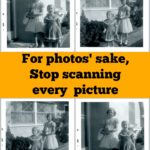



High praise from the Archive Divas! Thank you both. I will admit I took a deep breath when this was posted, hoping I would be meeting an acceptable level of "Best Practices."
More archival ideas to come in the future.
Ohmigosh, this is SO AWESOME!
The photos entrusted to your care are not under any additional risk from your scanning project. I wish that were true of every project! You are practicing safe handling from beginning to end. The files are uncompressed so they won't degrade when you edit them. You are maintaining excellent control over your new digital files, so you won't lose this work and be forced to scan something again.
Plus…I suspect there are lots of people who'd love to start scanning but don't feel comfortable without a roadmap. Now they have one, thanks to you!
Here are a couple things I do differently. Just to be clear: I'm not saying your steps are wrong and mine are right.
I scan my photos at 400dpi unless the prints are very small, then I bump it up using a resize calculator.
My preference is for sleeves made from acid/lignin free paper. Full disclosure: I have an inherent distrust of plastic. Anytime paper will suffice, I use paper.
Plastic is a perfectly safe choice – as long as it's passed the PAT – so I'm not saying that your sleeves are the wrong choice. In some cases, plastic is the best choice. Like if you're going to let anyone handle the prints.
I know you're not recommending this, but I have to remind folks not to write on a photo print with ink. Ever. Not even "archival safe" ones. Pencils only! #1 pencils and Stabilo All pencils are the best choices. The Stabilo can write on plastic-y coated photos plus paper, glass and even plastic photo sleeves.
THANK YOU for sharing this. This is so marvelous!
-Sally J.
P.S. Limiting your batches to no more than 25 is very clever. Keep up the excellent work!
Excellent! I also must have a system. (In the law this is called habit, routine, and custom.)
If you stick with it you will always know where you stopped; no matter how many times you do.
You got it, yea baby, you got it!
-fM